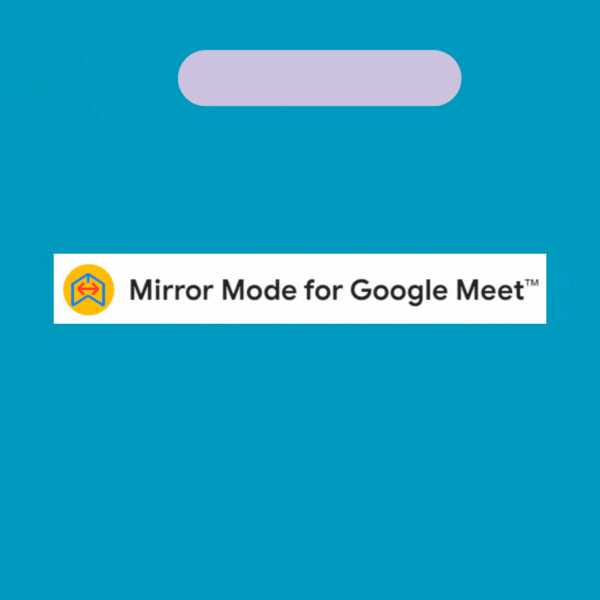Hello Chasers,
Whilst conducting our quarterly business review at The Chasers Hub last Friday, the new digital video camera was displaying the video image on the screen in reverse in the Google Meet software.
There was no setting in Google Meet to turn the mirror image on so we just persevered with the day using our laptops connected with Google Meet.
Have you ever joined a Google Meet call and been horrified to see your image flipped horizontally?
Well if you have now you’re not alone! This common webcam issue can be incredibly distracting and make you feel self-conscious during meetings.
But fear not, there’s a simple solution: the Mirror Mode for Google Meet Chrome extension.
What is Mirror Mode for Google Meet?
Mirror Mode for Google Meet is a free and easy-to-use Chrome extension that flips the video image of all participants in a Google Meet call, including yourself. This ensures that everyone sees each other in the correct orientation, just like in a real-life conversation.
Why Use Mirror Mode for Google Meet?
There are several reasons why you might want to use Mirror Mode for Google Meet:
- It eliminates the confusion caused by flipped video images. When your video is mirrored, it can be difficult to make eye contact and read facial expressions. Mirror Mode fixes this issue, making your video calls more natural and productive.
- It boosts your confidence. When you see yourself in the correct orientation, you’re more likely to feel confident and relaxed during video calls. This can lead to better communication and collaboration.
- It improves the overall meeting experience. By ensuring that everyone sees each other correctly, Mirror Mode can create a more positive and professional meeting environment.
How to Use Mirror Mode for Google Meet
As I quickly found out, using Mirror Mode for Google Meet is simple:
- Install the Mirror Mode for Google Meet Chrome extension from the Chrome Web Store.
- Join a Google Meet call.
- Click on the Mirror Mode icon in your Chrome toolbar.
The video image of all participants in the call will now be flipped.
Additional Features of Mirror Mode for Google Meet
In addition to flipping the video image, Mirror Mode for Google Meet also offers the following features:
- A keyboard shortcut: You can quickly enable or disable Mirror Mode using the keyboard shortcut Ctrl+M (or Cmd+M on Mac).
- A customisable option: You can choose to only flip your own video image or the video image of all participants in the call.
Mirror Mode for Google Meet is a lifesaver for anyone, including Team Ceebeks, who has ever been plagued by the flipped webcam issue. It’s a simple and effective tool that can make your video calls more natural, productive, and enjoyable.
So what are you waiting for?
Install Mirror Mode for Google Meet today and start seeing yourself (and everyone else) in the right light!
Have a great day!
Read more of our daily blogs for valuable insights and stay up-to-date with the latest industry news – click here to access the full article on our blog page.